Mastering Venue Management in Puree
Introduction to Venue Management
The venue management feature in Puree caters to businesses that not only offer catering services but also manage venue bookings. This integration allows for a seamless approach to include venue charges in quotes and oversee venue reservations through a comprehensive calendar view.
Enabling Venue Management
To access the venue management feature, it must first be enabled on your account:
- Contact Support: Reach out to Puree support to request the activation of the venue management feature on your account.
- Access the Feature: Once enabled, you will notice a new ‘Venues’ button on your dashboard, allowing you to start adding and managing venues.

Adding Venues
Creating a new venue is straightforward:
- Navigate to Venues: Click on the ‘Venues’ button on your dashboard.
- Create New Venue: Click on the ‘New Venue’ button and fill in the details of your venue, such as name, location, and any other relevant information.
Managing Reservations and Items
Venues in Puree require two main components: reservations and items.
- Reservations: These are time slots that can be booked for the venue, such as all-day hires or wedding hires. Each reservation can have a specific charge associated with it.
- Items: These include additional charges related to the venue, such as cleaning fees, equipment rentals (e.g., gas heaters, sound systems), and any other venue-specific charges.

Adding Reservations and Items
- Define Reservations: Set up various reservation types based on your needs, specifying the duration and associated cost for each.
- List Venue Items: Add items that can be charged in addition to the reservation fee, specifying the price for each item.
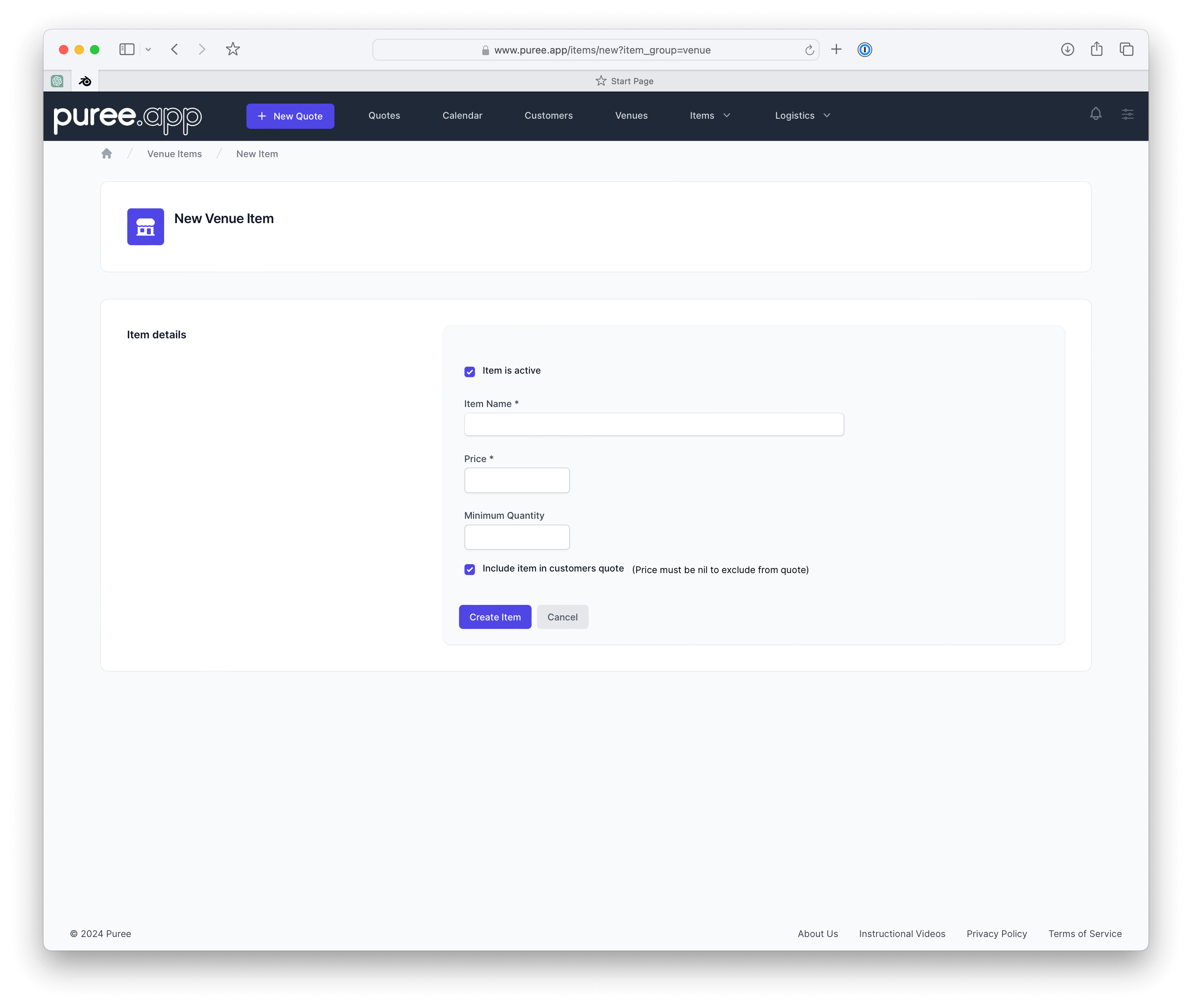
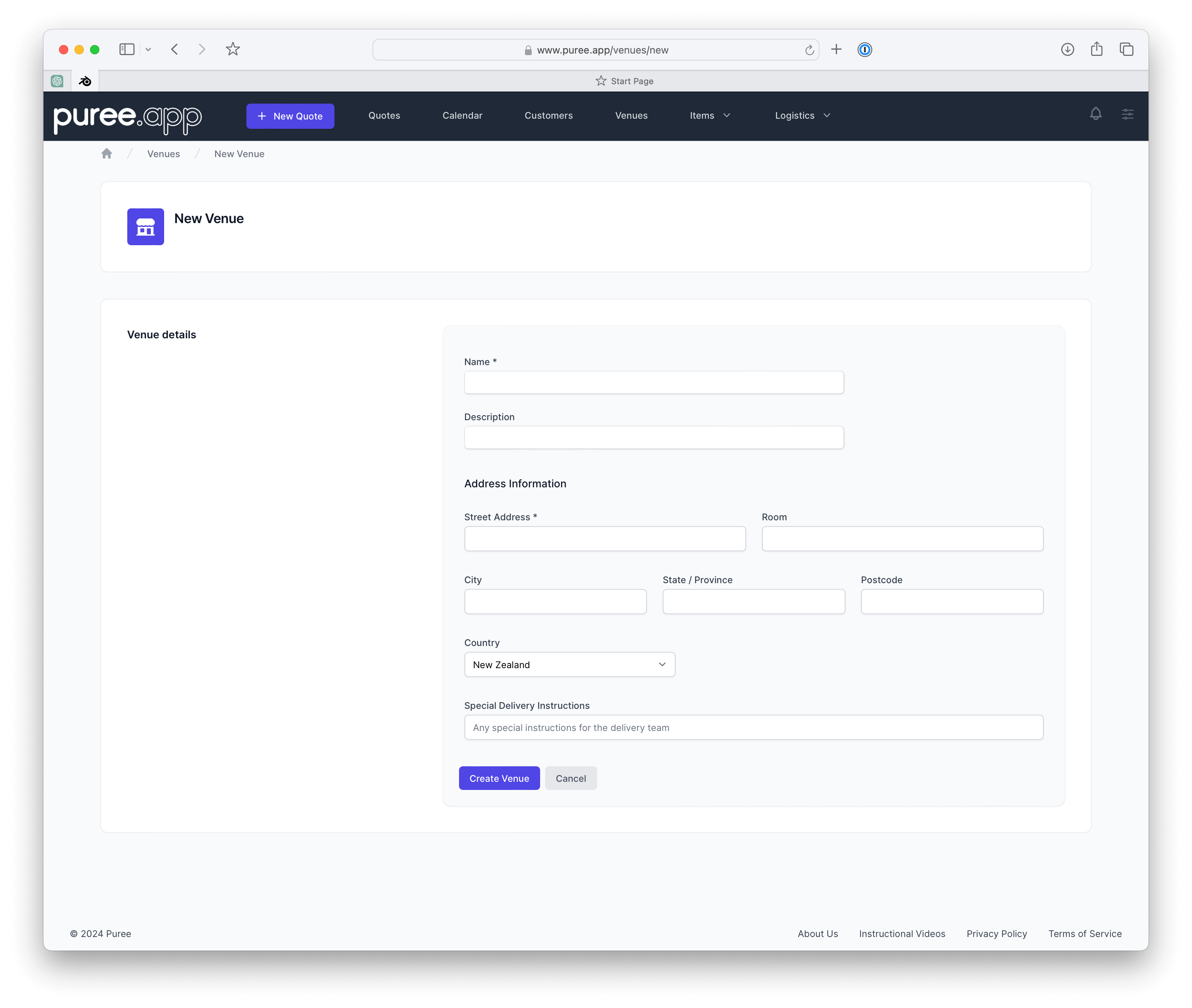
Venue Reservations Calendar
The venue feature includes a calendar view for managing reservations:
- View Reservations: Access the calendar to see all current and upcoming reservations for each venue.
- Google Calendar Integration: Each venue can be linked to a Google Calendar, ensuring that updates in Puree are reflected in Google Calendar for easy access on mobile devices.
Including Venues in Quotes
When preparing a quote, the venue component is prominently displayed:
- Select Venue and Reservation: In the quote editor, you can select the desired venue and specify the reservation type, start time, and end time.
- Add Venue Items: Choose any additional venue-related items to include in the quote.
- Customize with Commentary: Add custom text to provide context or additional information about the venue booking in the quote.
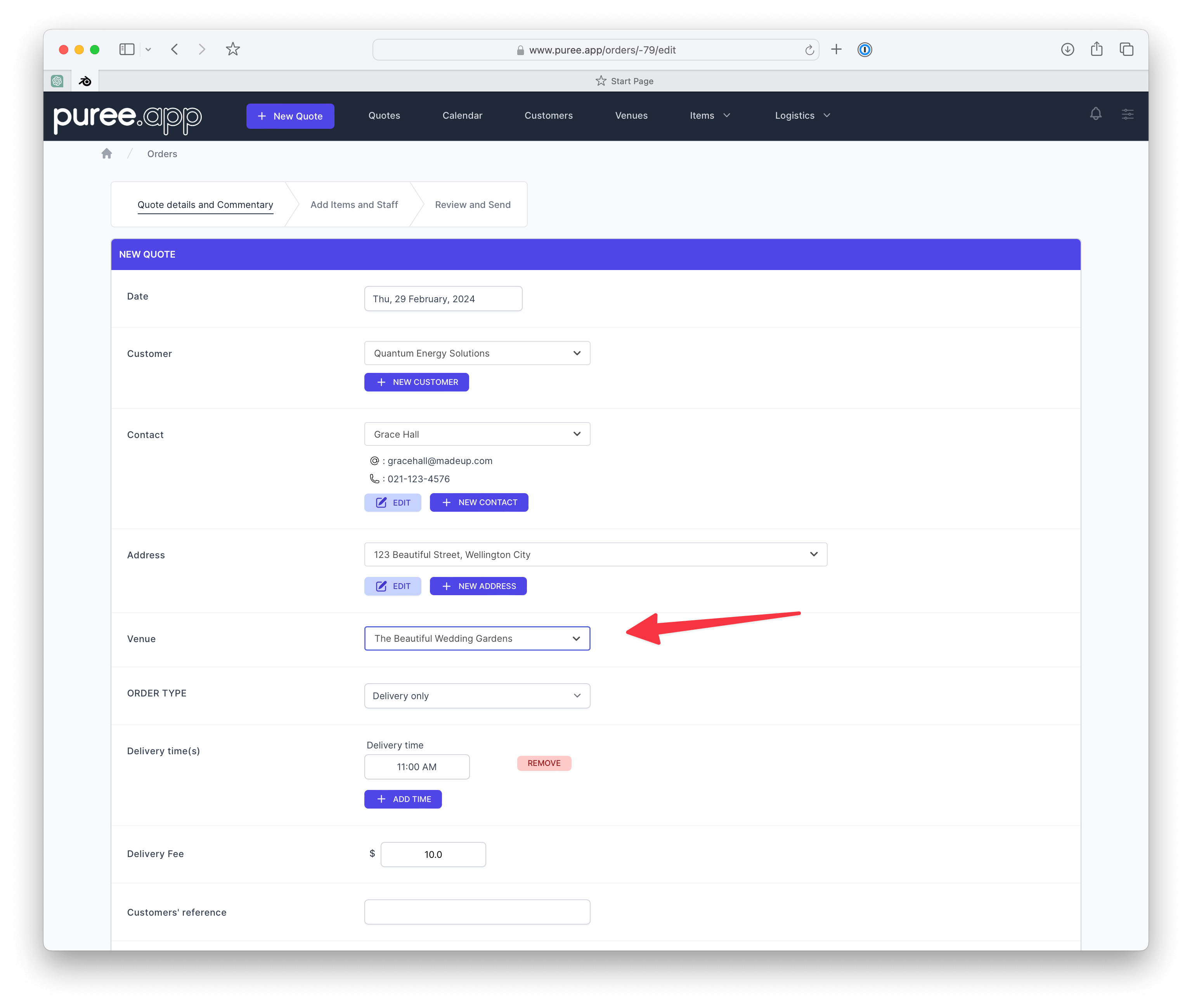
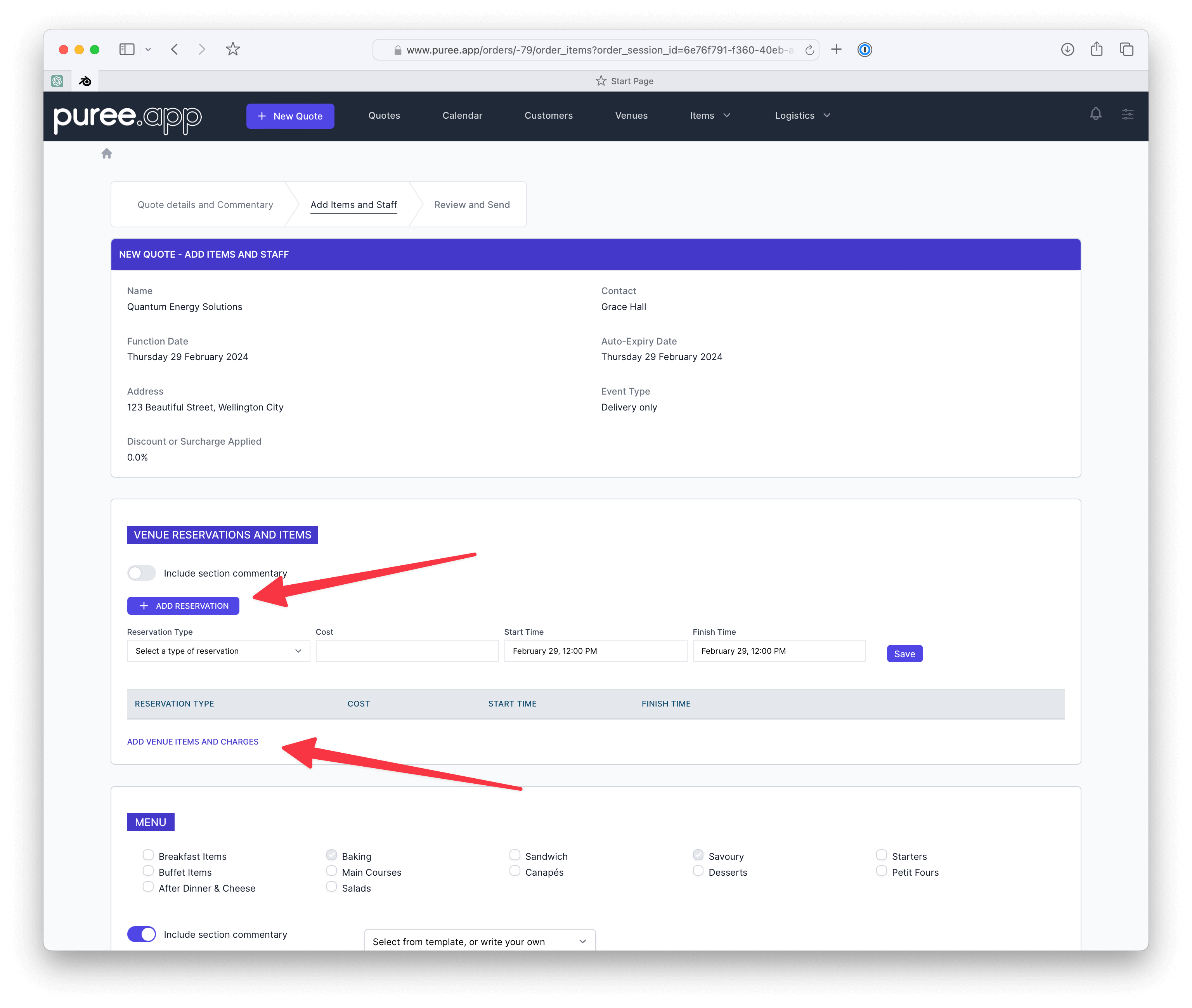
Custom Templates
Puree allows for the creation of custom templates for different types of events, enabling you to streamline the quote preparation process for venue bookings.
Watch Our Tutorial on the Venue feature in Puree
Summary
Puree’s venue management feature is a powerful tool for caterers managing venues, simplifying the process of including venue costs in quotes and overseeing reservations. With the ability to customize reservations, add venue-specific charges, and integrate with Google Calendar, Puree provides a comprehensive solution for venue management within your catering business.
For any questions or further assistance with the venue management feature, please don’t hesitate to contact our support team.