Getting Started with Puree.app - 10 Steps for New Users
Welcome to Puree.app
Thank you for choosing Puree.app! This guide will walk you through the initial steps you need to take after signing up to ensure your account is fully configured and ready to streamline your catering operations.
Initial Setup Guide
Step 1: Verify Your Account Details
- Navigate to Admin Section: Click on the admin section at the top of your dashboard.
- Account Details: Go to
Account Detailsto review and verify your business information. It’s crucial that all details are correct to ensure smooth operations. Please especially check theTime Zone, theSales taxandQuote Currencyare correct.
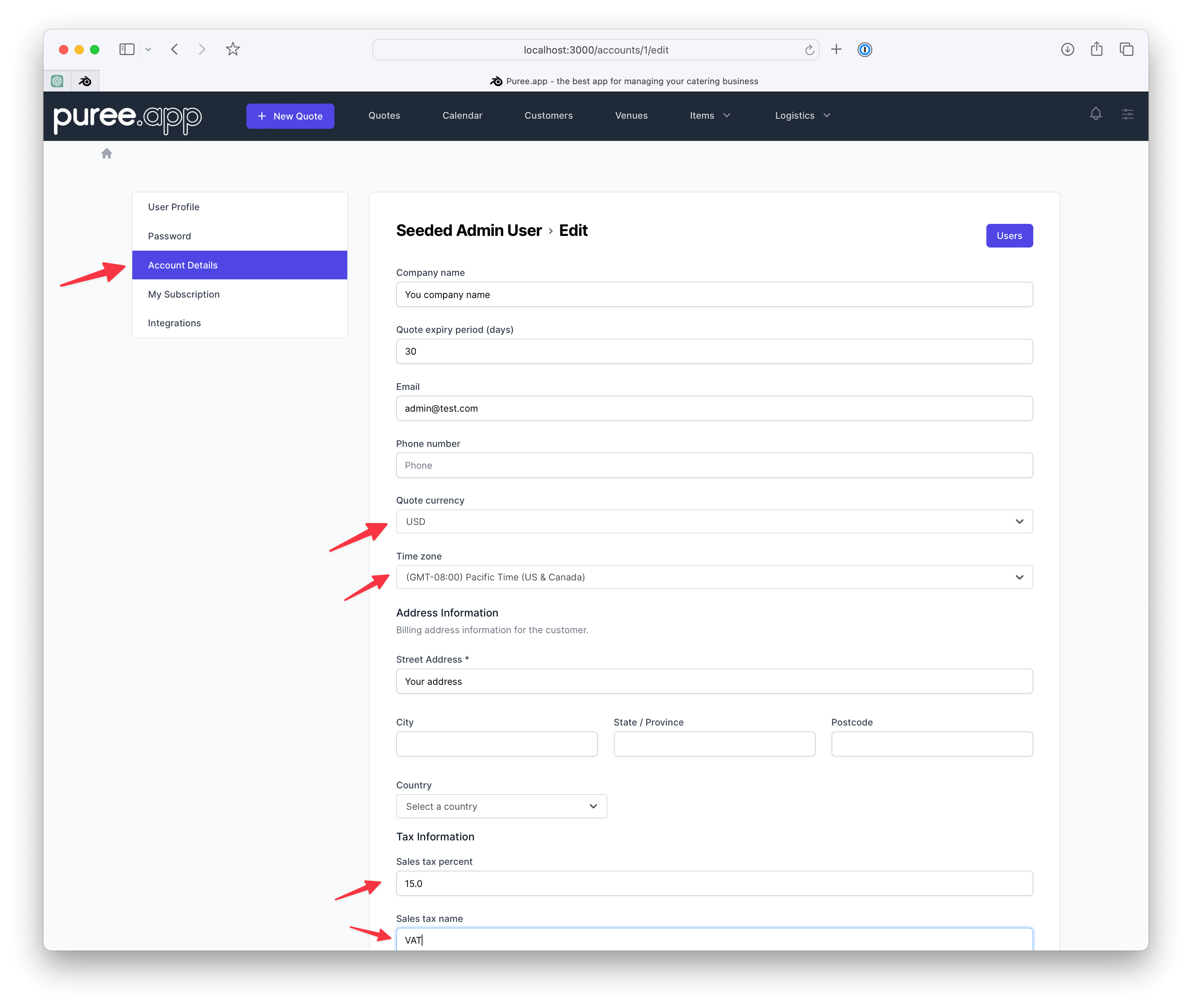
Step 2: Upload Your Logo
- Brand Identity: Upload your company logo under
Account Details. This step is important for branding your quotes and invoices.
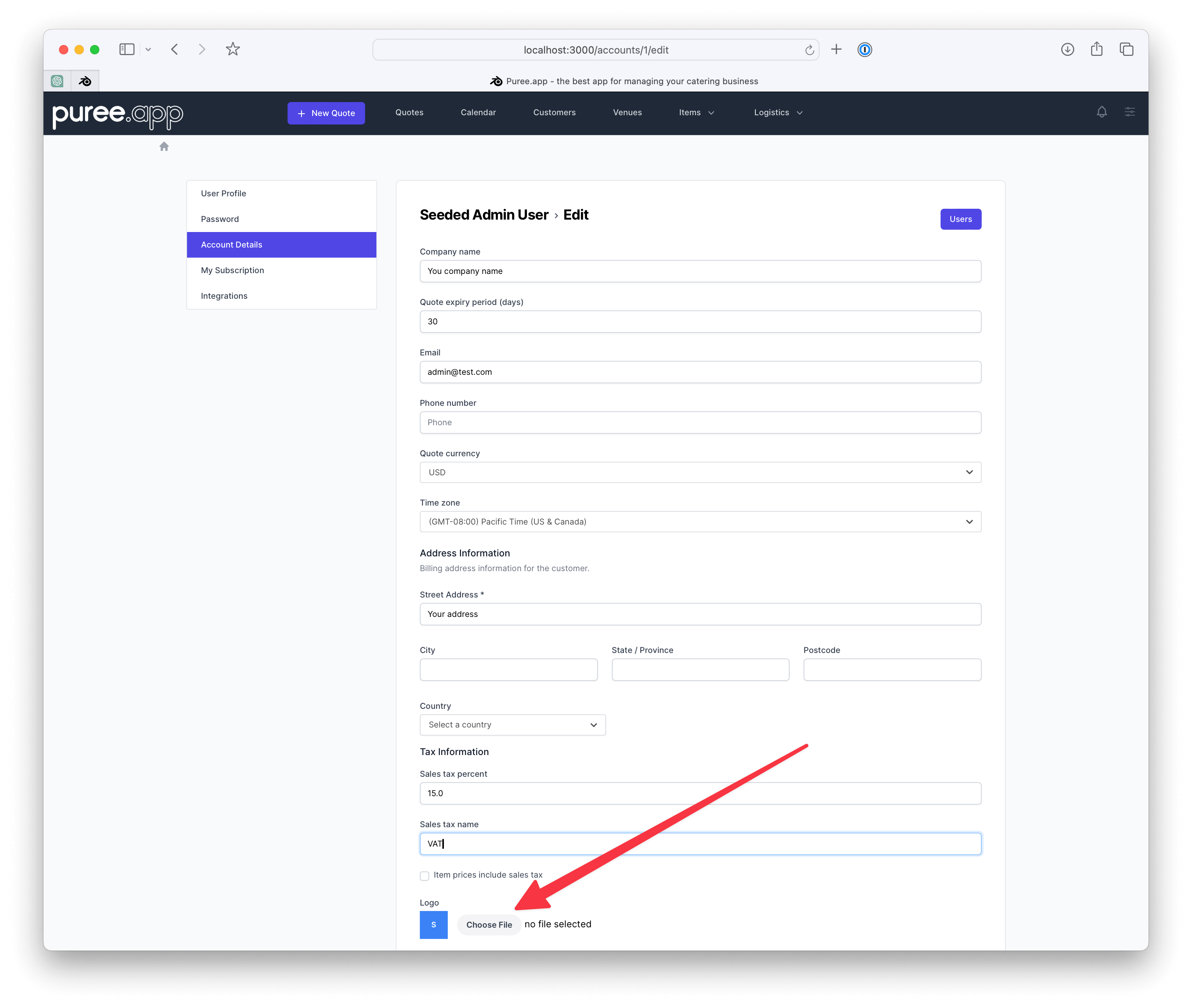
Step 3: Configure Menu Headers
- Menu Organisation: Access Settings and update your menu headers. Menu headers are essential for categorising your items effectively in quotes, providing a clear and professional presentation to your clients.
- Customization: Your Puree account comes with some default Menu Headers. These may or may not suit your operations, so feel free to delete, edit or add new ones. This categorisation enhances the clarity and appeal of your quotes.
- Read our guide: Click here for more information on setting up Menu Headers.
Step 4: Add your terms and conditions
- Terms and Conditions: One of the first commentary templates to focus on is your Terms and Conditions. This template is vital for ensuring your quotes include all legal and operational details necessary for your services.
- Read our guide: Click here for more information on setting up your Terms.
Step 5: Set Up Commentary Templates
- Leveraging Commentary Templates: Puree.app’s commentary templates offer a unique way to insert customisable text blocks into your quotes, significantly enhancing their personalisation. This feature saves you from manually typing out “free text” for each quote, allowing for a selection from a variety of pre-set templates configured in the Settings panel. We encourage taking the time to craft and refine these templates, as doing so can considerably streamline your quote preparation workflow.
- Default Templates: To help you hit the ground running, your account is preloaded with a default set of commentary templates. These are designed to cover a broad range of typical use cases and can be used as-is, edited, or deleted according to your specific needs. This initial set serves as an excellent starting point for new users, offering insights into how commentary templates can be effectively utilized.
- Read our guide: Dive deeper into the setup and customization of commentary templates with our comprehensive guide available here.
Step 6: Invite New Users
- User Invitations: You are free to invite an unlimited number of users to your Puree account without incurring additional charges for each user. There are two distinct roles for users: an Admin role, which grants unrestricted access, and a Member role, which offers limited access to certain features, such as the Reports page. Each user must have a unique email address to which their invitation will be sent, and this email becomes their login credential.
- Read our guide: Click here for comprehensive instructions on adding new users to your Puree account.
Step 7: Set Up Your Integrations
- Google and Xero Connections: Visit our integrations page to connect your Google account, enabling synchronisation between the Puree calendar and your Google Calendar. Apply the same process for Xero if you utilise this accounting software. We offer a detailed guide here to assist you with the Xero integration.
Step 8: Manage Your Event Staff
- Setting Up Staff Roles and Rates: Begin by adding the roles of your event staff along with their hourly rates in the settings panel. This foundational step enables you to accurately allocate staff and their costs when creating event quotes.
- Read our guide: Dive into the details of configuring your staff management system for efficiency and clarity with our step-by-step guide available here.
Step 9: Organize External Suppliers
- Adding Supplier Details: To incorporate external supplier items within your customer quotes, first, ensure you input all necessary supplier details into your settings page. Common external suppliers include hire equipment companies and beverage suppliers. After setting up, you’ll be equipped to send orders directly to your suppliers via Puree, streamlining the ordering process while ensuring order accuracy and enhancing communication between your business and its partners.
- Read our guide: Explore how to fully utilize Puree’s capabilities for managing external suppliers with our comprehensive guide found here.
Step 10: The Big one - Adding Your Items and Creating Categories
- Bulk Upload of Items: As a new user, we highly recommend starting by compiling all your items—including menu items, beverages, and equipment—into a spreadsheet template we provide. This approach allows us to assist you with a bulk upload, streamlining the initial setup. We’re also here to offer advice on creating effective categories that match your operational needs. Utilising our spreadsheet template can significantly expedite the process, particularly if you already have this information prepared in a similar format.
- Post-Upload Management: After the initial bulk upload, you’ll have the flexibility to add or edit items directly within Puree. This ensures your item list and categories remain up-to-date and reflective of your current offerings.
- Read our guide: For detailed instructions on adding items and managing categories within Puree, please consult our comprehensive guide here.
Final Thoughts
Taking the time to properly set up your Puree.app account with accurate details lays a solid foundation for efficient and effective catering operations. As the saying goes, “A well-prepared beginning is half the victory.”
Remember, the initial effort you invest in configuring your Puree.app environment will pay dividends in the form of increased productivity, improved customer satisfaction, and the ability to focus more on the creative and service aspects of your catering business. We are here to support you every step of the way, so don’t hesitate to reach out if you need assistance or have any questions.
Thank you for choosing Puree.app. We’re excited to be part of your journey to catering excellence.