Using Commentary Templates in Puree
Enhance your quotes by adding personalised commentary to each section. This guide covers how to use and manage commentary templates in Puree, ensuring your quotes are detailed and tailored to your customer's needs.
Managing Commentary Templates
Accessing Templates
- Navigate to Commentary Templates: Find this option in the settings or tools menu.
- View Available Templates: Templates are organized by quote section for easy access.
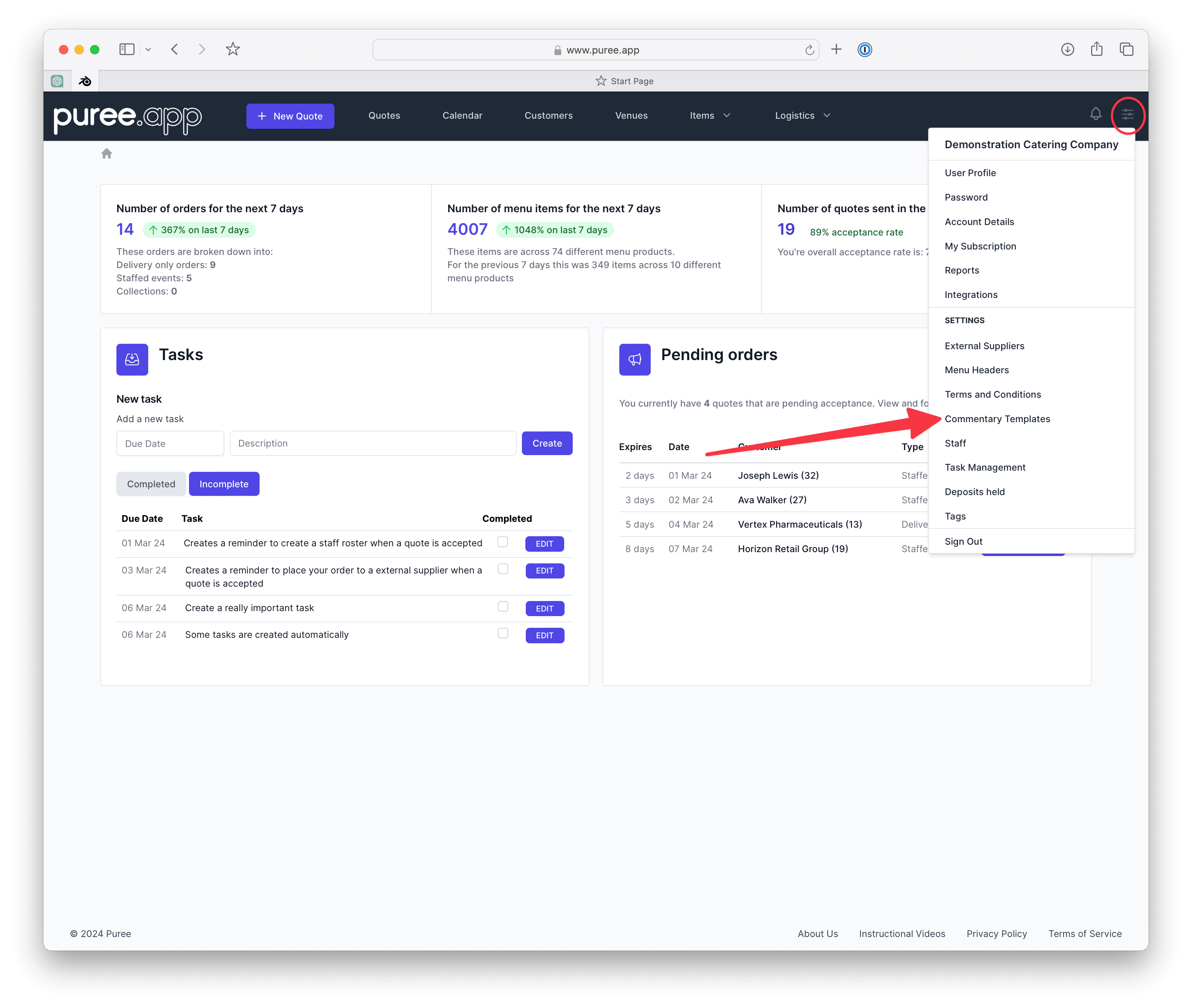
Creating a New Template
- Select ‘New Template’: Begin by choosing to create a new template.
- Specify Template Details: Give your template a name and select the applicable quote section, then enter the commentary text.
- Save and Apply: Once created, your new template will be available for selection in the relevant quote sections.
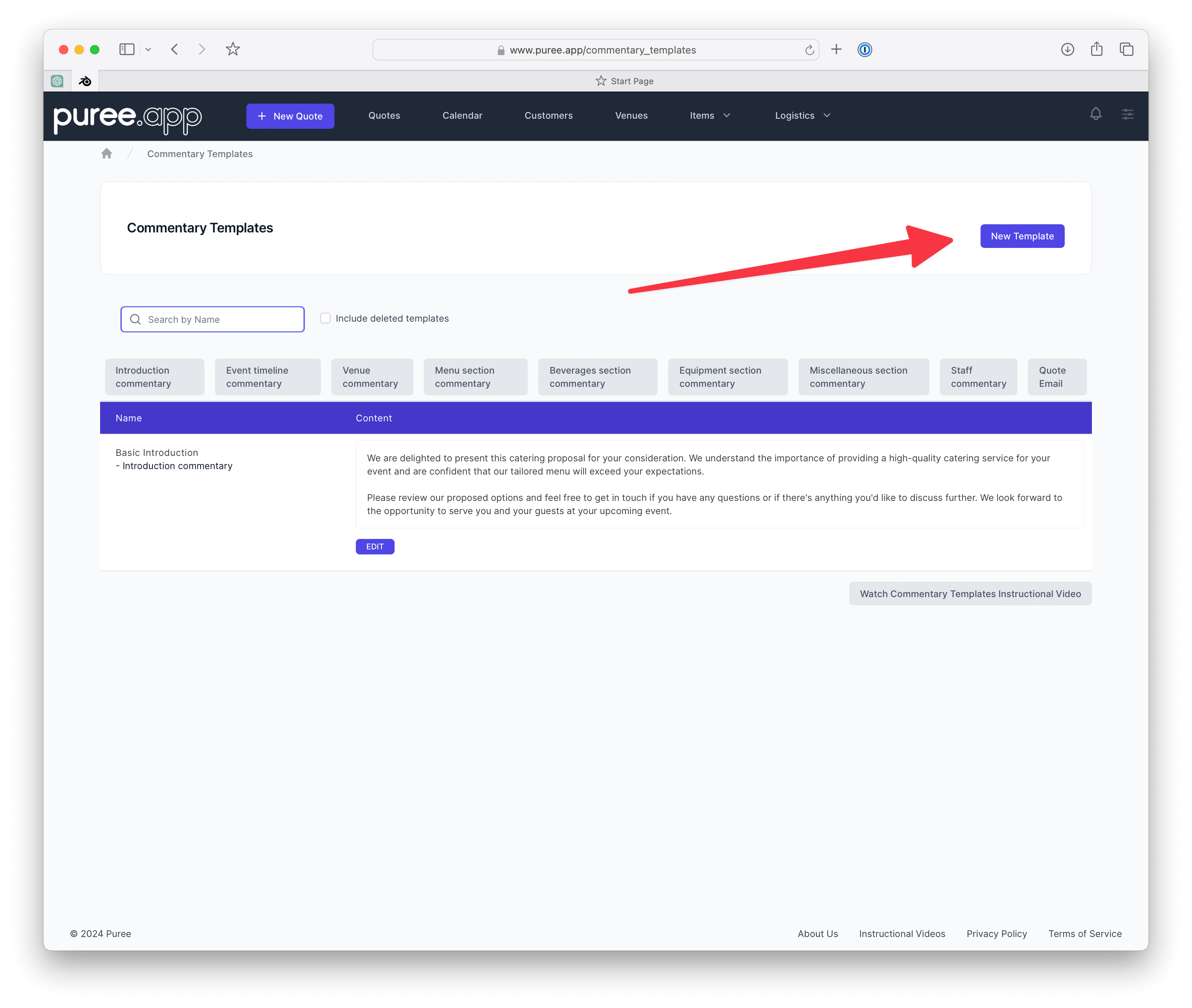
How to Use Commentary Templates
Adding Commentary to a Quote
- Edit Your Quote: Start by selecting a quote to edit or by creating a new quote.
- Choose Sections for Commentary: Within the quote, navigate to the sections where you want to add commentary.
- Insert or Select Template: Type your personalised commentary directly or select from pre-made templates.

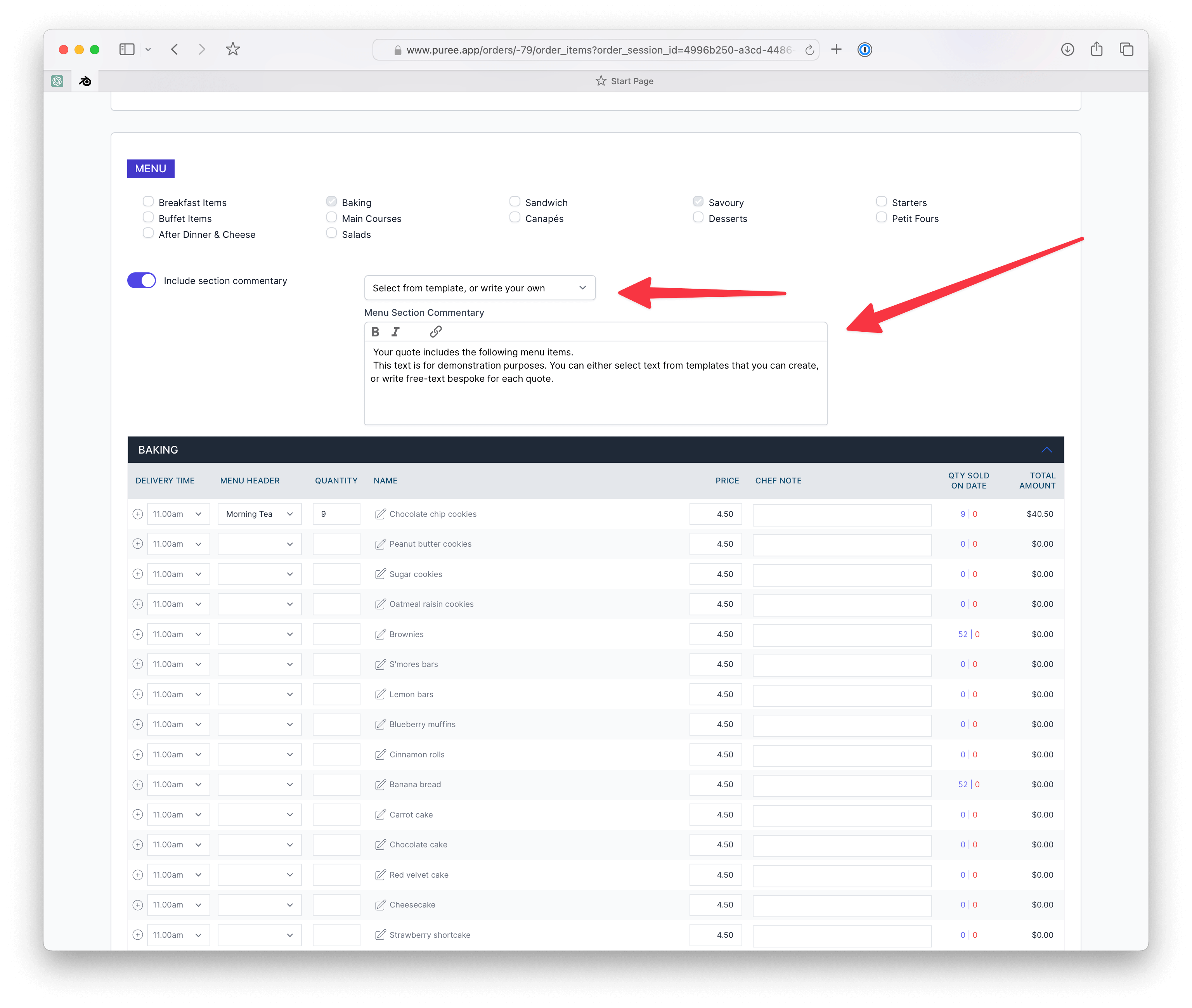
Activating Commentary Sections
- Toggle Commentary On/Off: Some sections may not display commentary by default. Use the toggle feature to activate commentary fields where needed.
Customizing Text
- Personalize Your Message: Tailor the commentary to match the event or customer’s specific needs for a more personalized touch.
Best Practices
- Keep Commentary Relevant: Ensure the text added is relevant to the section and provides value to the customer.
- Update Templates Regularly: Review and update your templates periodically to reflect any changes in service.
Conclusion
Utilizing commentary templates in Puree allows for a detailed and personalized approach to quote creation. By following these guidelines, you can improve the clarity and effectiveness of your quotes, leading to higher customer satisfaction.
For more assistance, reach out to Puree support or visit our tutorial section.