Adding a New User in Puree
Before You Begin
Ensure you’re logged into Puree with an account that has administrative privileges. Only the main account holder or designated admins can invite new users.
Inviting a New User
-
Navigate to Settings: Click on your settings located at the top right corner of the Puree dashboard, then select ‘Account Details’.
-
Access User Management: Within the account details, find and click on the ‘Users’ button. This section lists all current users and provides the option to invite new ones.

- Invite New User: Click on ‘Invite a New User’. You’ll be prompted to enter the new user’s name and email address.
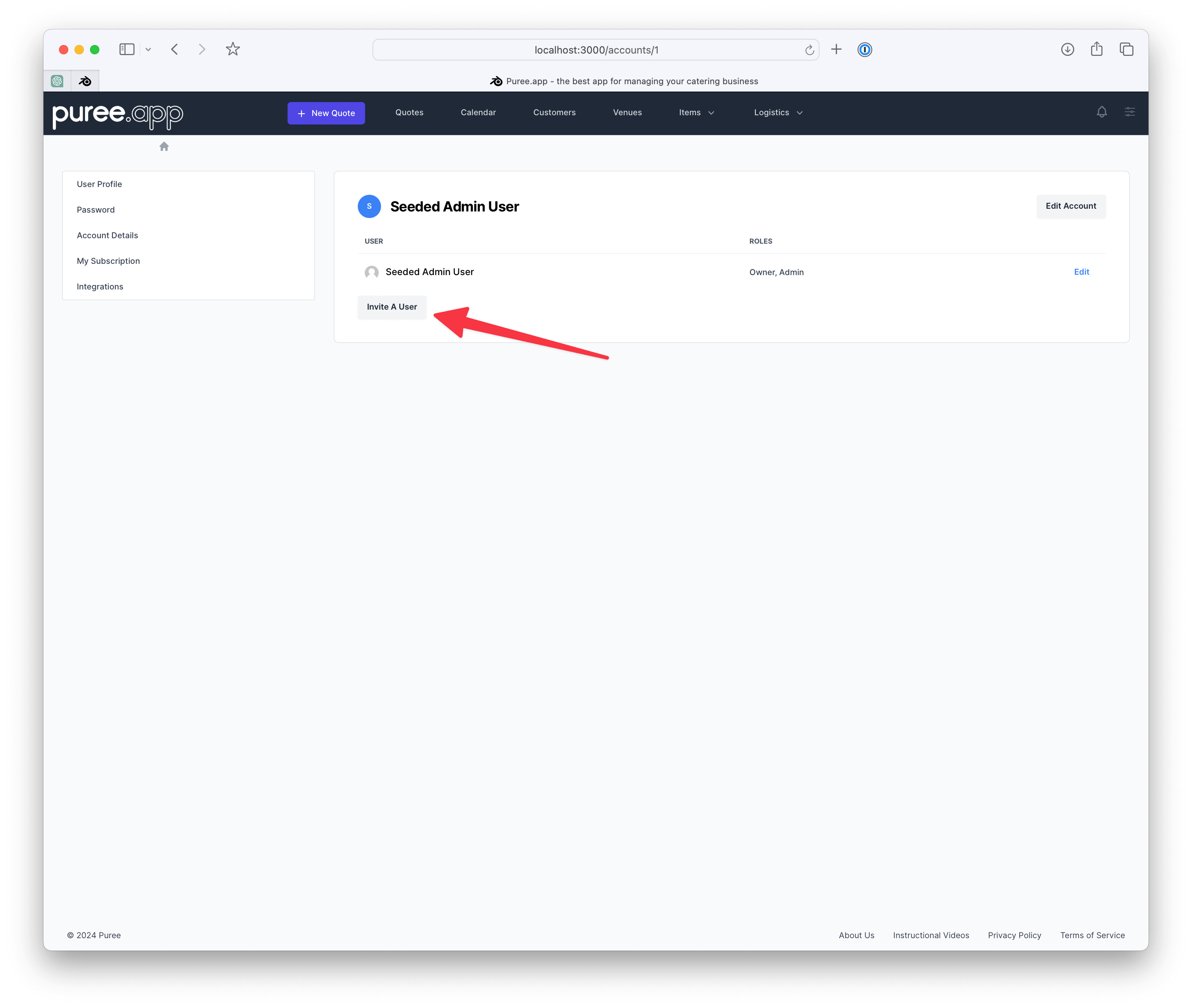
Setting User Roles
- Choose a Role: Assign the new user a role as either an ‘Admin’ or ‘Member’.
- Admin: Users set as Admin have comprehensive access to Puree, including the ability to modify settings and manage all aspects of the platform.
- Member: Members have restricted access, suitable for team members who don’t require full administrative privileges.
- Send the Invitation: After setting the role, send out the invitation. The new user will receive an email inviting them to join your Puree account.
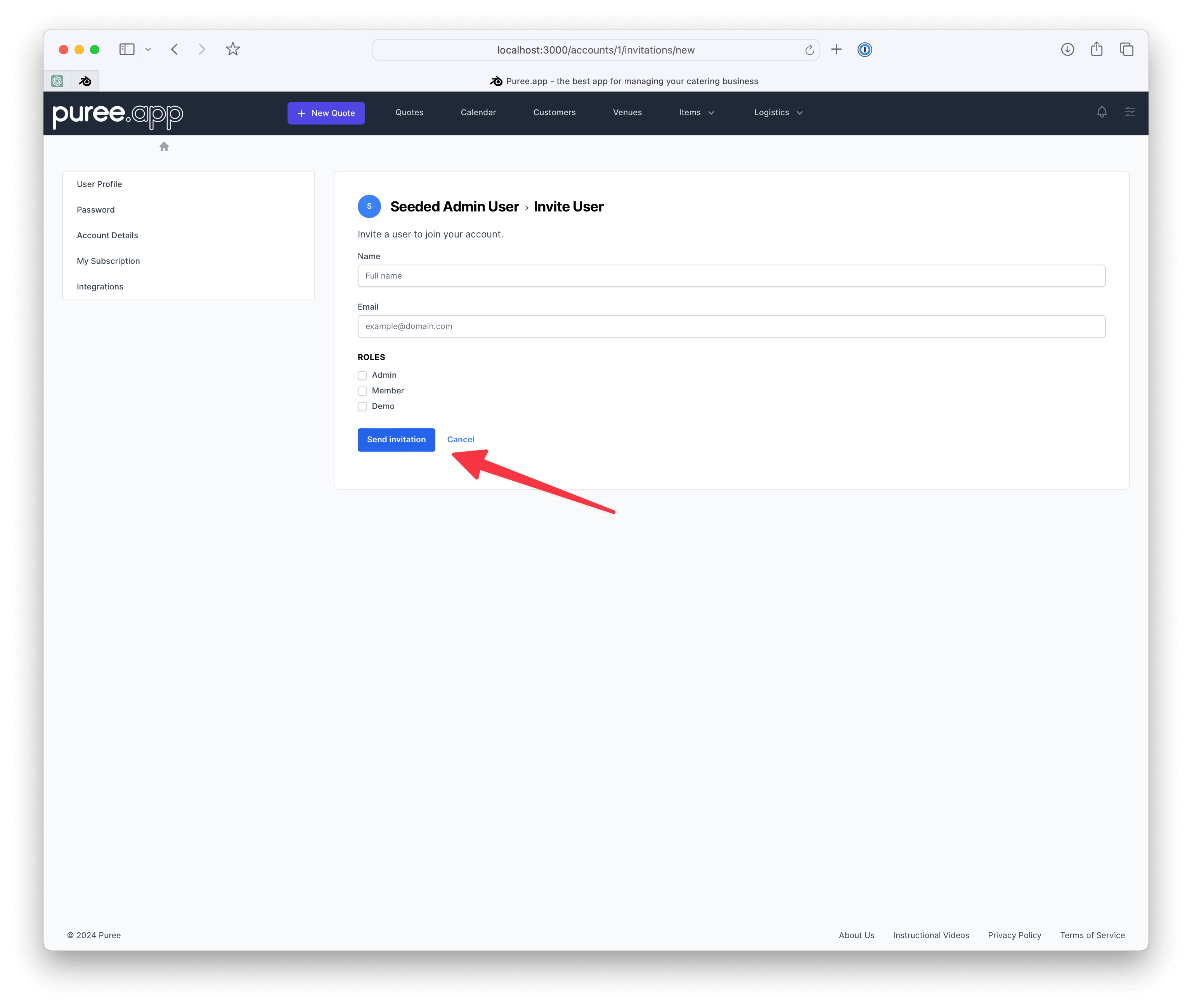
Finalising the Setup
-
User Acceptance: The invited user must accept the invitation by clicking on a link in the email. They’ll be prompted to create their login credentials, including a password.
-
Confirmation: Once the new user has set up their account, they will have access to Puree according to the permissions of their assigned role.
Conclusion
Adding new users to your Puree account facilitates teamwork and helps distribute the workload of managing your catering operations. By carefully assigning roles, you can maintain control over who has access to sensitive information and administrative functions.
For further assistance or to manage user roles and permissions, please contact Puree support.